GitHub is an essential tool in the world of software development. With its wide-ranging applications in the tech industry, it has become a staple for developers worldwide. GitHub serves as a platform for version control and code sharing, making it a critical tool for any development project.
Whether you’re a seasoned developer or a beginner just starting out, understanding and utilizing GitHub can significantly enhance your coding efficiency and collaboration with others. So, let’s dive into the world of GitHub!
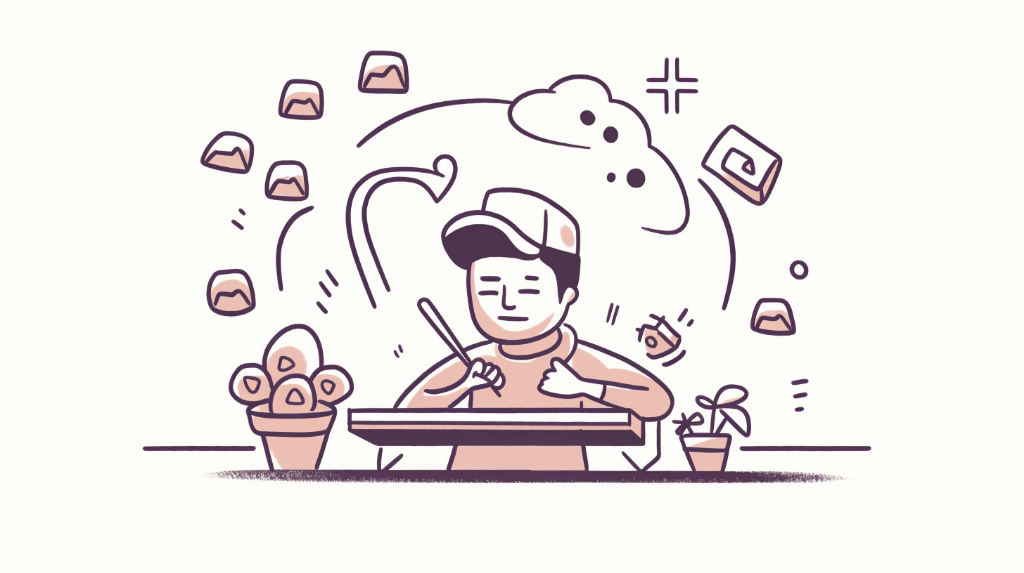
Understanding GitHub
Before we delve into the specifics of GitHub, it’s important to understand what version control is. Version control is a system that records changes to a file or set of files over time so that you can recall specific versions later. It’s like having a time machine; you can go back to the previous version of your project whenever you want.
GitHub operates as a distributed version control system. This means that instead of having a central repository of all the versions of a project, each developer’s working copy of the code is also a repository that can contain the full history of all changes. This is particularly beneficial for team projects as it allows for better collaboration and efficient management of the project.
Setting Up Your GitHub Account
Creating a GitHub account is your first step towards harnessing the power of this incredible tool. To do this, simply head to the GitHub website and click on the ‘Sign Up’ button. You’ll need to provide a unique username, a password, and your email address.
The choice of your username is important as it will represent you in the GitHub community. Make sure it’s strong and memorable. Using a professional email address is also important as it will be used for account recovery and notifications.
Once you’ve filled out the necessary details, just click on the ‘Create account’ button. Congratulations, you now have a GitHub account!
Github Vocabulary: Repositories, Commits, and Branches
Before diving into the practical aspects of using GitHub, it is essential to familiarize yourself with the fundamental terminology associated with this platform. These terms, such as repositories, commits, branches, pull requests, and merges, form the backbone of GitHub operations and understanding them is critical to successful version control.
Repositories
A GitHub repository, often shortened to ‘repo’, is essentially a storage space for your project. It not only holds all your project files but also each file’s revision history. Think of it as a big filing cabinet for your project, where each project is neatly stored and tracked. This organization is what makes GitHub such a powerful tool for developers.
Commits
Commits are the core of version control. A commit, in the simplest terms, is a ‘save point’ in your project’s history. Each commit has a unique ID, allowing developers to track changes or revert to a previous state of the project if necessary. It’s like saving a game; you can always go back to a previous point if things go wrong.
Branches
Branches are the heart of version control and collaborative work on GitHub. A branch is essentially a unique set of code changes with a unique name. The main branch (the first branch you have in a repository) is commonly known as the ‘master’. By creating a new branch, developers can work on new features or test out ideas without affecting the ‘master’ branch. Once the new feature is finalized, it can be merged back into the master branch. Isn’t that convenient?
Creating Your First Repository
Now that we’ve covered the basic GitHub vocabulary, it’s time to put that knowledge into action by creating your first repository. This is where your project will live and where all the version control magic happens.
Creating a repository involves a few key steps: naming the repository, writing a brief description, deciding whether to make it public or private, initializing it with a README file, and finally, creating the repository. Below is a detailed breakdown of the process:
| Step | Description |
|---|---|
| 1. Naming the Repository | Choose a name that reflects your project. It should be concise and informative. |
| 2. Writing a Description | Write a brief summary of your project to inform visitors what your project is about. |
| 3. Choosing the Repository’s Visibility | Decide whether you want your repository to be public (visible to everyone) or private (only visible to you and people you choose). |
| 4. Initializing with a README | A README file is a document that introduces and explains your project. GitHub will automatically populate your repository with a README if you tick this box. |
| 5. Creating the Repository | Once you’ve filled in the necessary information, click ‘Create repository’ to finalize the process. |
Making and Commiting Changes
Once you have created a repository, you can begin to make changes to it. These changes could be anything from adding a new file or directory, modifying existing content, or even deleting files or directories. After making these changes, you have to commit them. Committing in GitHub is akin to creating a save point in your project’s history. It allows you to save your work, and keep a record of what changes were made, when, and by whom.
Why is it important to write clear, descriptive commit messages? When working on a large project or collaborating with others, it’s crucial to know why certain changes were made. A commit message provides context for the changes, making it easier for you and others to understand why a particular change was made. It’s a good practice to include what was changed and why it was changed in your commit message.
of best practices for writing commit messages
-
Make the commit message concise yet descriptive.
-
Use the present tense (“Add feature” not “Added feature”).
-
Begin with a short summary (50 characters or less) followed by a more detailed description if necessary.
-
Include the reason for the change and the impact, if not obvious.
-
Use bullet points for multiple changes.
-
Reference relevant issue numbers if the commit relates to a specific issue in the repository.
Working with Branches
One of the key features of GitHub is its ability to handle multiple versions of a project through the use of branches. A branch in GitHub is essentially a unique set of code changes with a unique name. Each repository can have one or more branches. This feature allows you to duplicate a part of the source code (repository), work on the copied code without affecting the original code. When you’ve made your changes, you can merge your branch back into the main codebase to combine your changes with the original code.
Critical operations when working with branches include creating a new branch, switching between branches, making commits on a branch, and merging branches. Understanding these operations is essential for effective version control and collaboration in GitHub.
of common commands used when working with branches
-
git branch– List all the branches in your repository. -
git branch [branch-name]– Create a new branch. -
git checkout [branch-name]– Switch to a specific branch and update the working directory. -
git merge [branch-name]– Combine the specified branch’s history into the current branch. -
git branch -d [branch-name]– Delete a branch.
Collaborating on Projects with Pull Requests
Ever wondered how you can contribute to other developers’ projects on GitHub? This is where pull requests come into play. A pull request is essentially a proposal to make changes to someone else’s repository. It’s a way of presenting the changes you’ve made and suggesting that they be incorporated into the original project.
Contributing via pull requests involves a few steps. First, you need to fork the repository you want to contribute to. Forking creates a copy of the repository on your own GitHub account, allowing you to make changes without affecting the original project. Once you’ve made your changes and committed them to your forked repository, you can then submit a pull request. This notifies the owner of the original repository of your proposed changes, which they can then review and choose to merge into their project.
Managing Work with GitHub Issues
GitHub Issues is a powerful tool that helps developers keep track of the various tasks related to their projects. These tasks might include bug fixes, feature enhancements, and other project tasks. But what exactly are GitHub issues, and how can they be used effectively?
An issue is essentially a note on a repository regarding some matter. It could be about a bug that needs fixing, a feature that needs implementing, or any task that needs to be done. Each issue is given its own thread where collaborators can discuss the matter before resolving it.
To create an issue, you simply navigate to the ‘Issues’ tab of your repository and click on ‘New issue’. You’ll then be able to provide a title and description for the issue, assign it to collaborators, and label it for easier categorization. Once an issue has been addressed, it can be closed to indicate its resolution.
Conclusion: The Importance of GitHub in Your Development Career
As we’ve seen, GitHub is not just a tool for version control. It’s a platform that allows developers to collaborate, manage tasks, and contribute to open-source projects. Mastering GitHub is, therefore, a crucial step in your development journey.
By understanding and utilizing the features of GitHub, you’re not just improving your personal coding projects. You’re also enhancing your collaborative skills, honing your problem-solving abilities, and showcasing your work to potential employers or clients. In the ever-evolving tech industry, these are the skills that can set you apart.
So, are you ready to take your coding projects to the next level? Remember, learning is a continuous process. Keep practicing, keep exploring, and you’ll continue to grow as a developer. The world of GitHub is at your fingertips!
